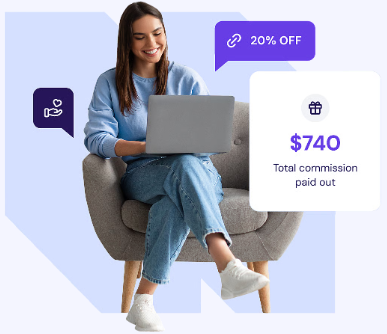We held the last Milky Way and Night Sky workshop in Sedona, Arizona this past week. It was a good one! Three students participated, who all have studied with me in the past got to see and photograph the Bortle Four skies. Can’t wait to see what they have captured and processed. In the meantime here’s an Milky Way image rising up over Bell Rock.
Planning for the shoot
Before you head out into the night it’s a good idea to do some planning. There are a few tools out there but Photo Pills is my app of choice for my night sky planning. You can use the planing pill to get a rough idea of where you would like to make images for a nice foreground. That gets you in the ballpark. Second stage planning puts you on the trail. I recommend hiking out during the day to scout for more specific information on what will line up using the Night Augmented Reality. Here’s where you fine tune where and at what time you need to be in position. Making pictures of this helps to show others or remind yourself for being out later.
Note that you can scout a place for future as you can dial in any date and time for working at that location. All this information is saved to the photo taken with your phone or tablet. One caveat. In my experience with multiple devices, iPhones seem to have solid contact with satellites and Milky Way position is usually represented accurately. Some Android phones can drift a bit. When working with those, you can move the camera in an infinity or figure eight pattern to reset. There are also manual reset options using the sun or moon as well.


On location
Get to your location before sunset. This will give you time to fine tune your composition with light still prevalent. Once you have found your spot, enjoy catching the sunset images and then get set for catching your foreground. Leave that tripod in place once the foreground is in the camera. Wait for the astronomical dark which is when the sun is over twelve degrees below the horizon. Once it is eighteen degrees below, you are full dark. Start making exposures with the Milky Way in different positions in order to tweak the composition. I suggest that making 10 exposures and using Starry Landscape Stacker for the Mac or Sequator for PC to stack and blend the images to reduce noise.
If you don’t make it for blue hour exposure you can make 10 images of the foreground at a higher ISO and/or longer time. Watch your histogram and make sure it moves to the right and isn’t piled up against the left wall.
Processing files
Mitigate noise when making images after dark for the foreground. Process foreground dark images into Photoshop layers, turn into a Smart Object > Layers > Stack Mode > Median Filter. Rasterize the results. Then, add a Noise filer called Dust and Scratches at a Radius of one pixel and a Threshold between six and fifteen pixels. It helps to clean up the resulting little white dots.


Working on the night sky images allow the software to stack and remove noise. You can do it by hand in Photoshop but it can take quite a bit of time. Starry Landscape Stacker for Mac is around $50 and Sequator for PC’s is a free download.
Blend
Blend the foreground and sky images together for your final composition. Dodging and burning using the method of your choosing can add depth and dimension. It can also highlight or tone done areas you wish to have more, or less attention. Many times the blend colors will not look as if they “live” together. You can add a Look Up Table (LUT). LUTs are found in the Adjustment Layers of Photoshop. Select “LUT” then “Load 3D LUT” in the bottom pop up. I recommend trying “Day to Night” when first trying this technique. Change the Blend Mode of the LUT to “Soft Light.” Lower the opacity to taste. This last move works as a color glue to bring the to halves of the image together.

Coming soon in another article: Star trails. Stay tuned!
Yours in Creative Photography,
Bob